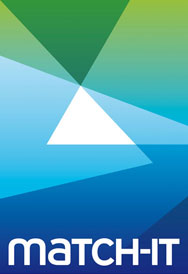Sometimes, it is not noticed that a kit item is faulty until after it has been issued to an approved works order. If you decide you want to send the kit back to the supplier for replacement at that stage, then follow this procedure:
1. Unallocate the batch from the WIP WO. Go to the WIP WO kit list and unallocate the appropriate kit item. Note the use of unallocate not unissue.
2. Create a supplier reject move on the kitting batch. Go to the detail of the relevant goods in line and click the Supplier Reject button, which can be found on the Actions tab. Make sure that I want to return these goods to the supplier is ticked and do not proceed if it is not – ask for help. Click Do It, do the appropriate inspection, click Apply and then click Save when the supplier reject confirmation window pops up. This will create a supplier reject move on the faulty batch and create a new batch of material attached to the purchase order line – i.e. there will be an expectation of another delivery.
3. Edit the kit list. Go back to the WIP WO and edit the kit list to use this new batch instead of the old one.
4. Raise an NCR. Raise an NCR and send it to the supplier with the faulty batch. NCRs are raised on inspections. Inspections are attached to batches. So in this case you would go to the original batch, list its inspections and then raise an NCR on the last inspection – the one you just did when creating the supplier reject move.
5. Book in the new batch and issue it to the WO. Depending on how you system is set up, when the new batch is delivered and booked into Match-IT you’ll get a warning that the kit needs issuing to the WIP WO or the kit will be auto-issued to the WIP WO.