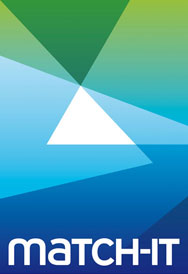There are a number of ways in which your machine may decide to iconise Match-IT or close it down completely. Firstly, Match-IT will iconise for security reasons if you have not used it for a particular length of time; that time is defined by the AS default called Gone Away Ticks which is defined in seconds. You will need to enter your password to restore Match-IT from this iconised state.
If Match-IT is left iconised for a second period of time, it will close down completely; this second period is controlled by the AS default called Max Hide Time and again this is defined in seconds.
Your Match-IT session may also close down completely if you run it outside of the login window. The login window represents a time during the day when you are allowed to use Match-IT and is controlled by two AS defaults called Earliest Allowed Login Time and Latest Allowed Login Time.
Your overnight scheduling is not affected by this time window unless you have modified the login time window for the Agent.
If you are experiencing unexpected logout requests, please check both the system values of the above defaults and any specialised values of the defaults. Note that when Match-IT closes down you are always given the opportunity to stay logged in if you happen to be at your station.
Note also that other users may request you to log out, when for example an upgrade is about to be performed.