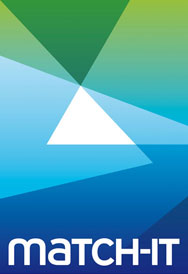This will take several hours and you will not be able to use Match-IT during the process. The necessary steps are:-
1. We need local admin access to both the old and new machines. Teamviewer is OK if the associated Windows user is a local admin and logged in, but if we need to “run as administrator” Teamviewer will blank out the screen and you will need to enter admin credentials for us. RDP is better if possible.
2. Install PostgreSQL 12 on the new machine.
3. Install Match-IT on the new machine and edit data/match-it.set to use the server name not localhost.
4. Copy the content of ./configs from old to new machines.
5. Apply the Match-IT licence to the new Match-IT install.
6. Convert the new Match-IT install to SQL (just boot data at this point).
7. Configure the Windows firewall to allow PostgreSQL access on the new machine.
8. Configure PosgreSQL to allow access from the local network.
9. Test the new Match-IT install.
10. Export the database on the old machine and disable Match-IT.
11. Copy the database to the new machine.
12. Import the database on the new machine.
13. Reconfigure printers if needed.
14. Test the new installation.
15. Set up a button to do a daily SQL backup using configs/mysqlexport.bat.
16. Get IT to tweak all the Match-IT shortcuts on user PCs as necessary.