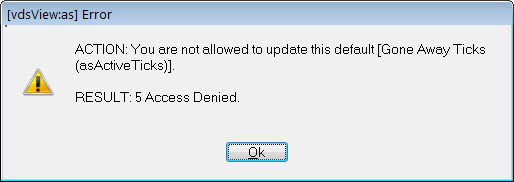Setting your default preferences
You can tailor many aspects of the system's behaviour to your own preferences. You do this by changing its defaults. The defaults relevant to the part of the system you’re in are always available by pressing the F4 key. This brings up a list like the one below:
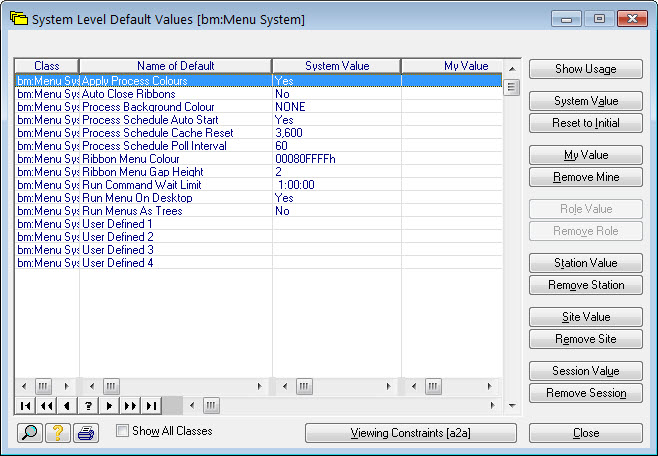
The particular entries you see will be dependent on where you were when you pressed F4. The example above is from a desktop with just a ribbon menu on it. Checking the Show All Classes box will expand the list to show all the defaults. You can move up and down this browse list in all the ways that are described in Locating by selecting.
For the purposes of illustration, we will change your personal default that sets the desktop wallpaper. Start by locating the Frame Wallpaper default. The quickest way to do this is to type the letters Z and X, then press the return key. This will locate the list to the start of the ZX class defaults. Make sure Show All Classes is checked first. The Frame Wallpaper default is in the ZX class. Scroll down to it. When you’ve found it and highlighted it, press the My Value button. This indicates that you want to set a value that is specific to you. You should not set values that affect anybody else without first consulting your supervisor, so make sure you press the My Value button and not any of the others. A form will be shown to you like this:
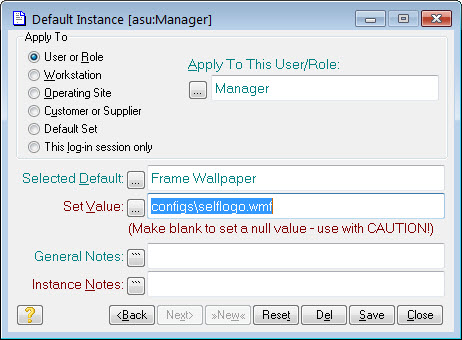
To remove the wallpaper make the Set Value entry field blank and press Save. To set a wallpaper, press the Set Value ![]() button. The current wallpaper will be shown to you along with a prompt to allow you to select an image to use as your wallpaper. Select the image you want and press OK then Save then Close. The new wallpaper will be set.
button. The current wallpaper will be shown to you along with a prompt to allow you to select an image to use as your wallpaper. Select the image you want and press OK then Save then Close. The new wallpaper will be set.
Another default you might like to adjust is the idle hide time limit. This controls the time delay before the system hides through inactivity. From the list of defaults, type the letters A then S and press the return key. This will locate the default list to the beginning of the AS class defaults. Again, ensure the Show all classes option is checked. Look for Gone Away Ticks in the name column and highlight it. Press the My Value button as before. Set the idle time, in seconds, you want to allow before the system hides in the Set Value field. Alternatively, you can press the ![]() to set the value. Notice the effect of pressing the ellipsis this time is different to the wallpaper case. The system knows what sort of value is required and provides you with an appropriate means to set it. Enter the time interval you want and press Save to set it.
to set the value. Notice the effect of pressing the ellipsis this time is different to the wallpaper case. The system knows what sort of value is required and provides you with an appropriate means to set it. Enter the time interval you want and press Save to set it.
Not all defaults can be changed like this. Which ones you are allowed to change is determined by the privileges that your supervisor has given you. If you try to change one you haven’t got access to you will see a message like this: