Printing documents in the report stack
The reporter will automatically print documents entered into the report stack if it is running. If it is not running, or you want to re-print a document, you can select reports manually from the report stack for immediate printing.
If you’re running the standard menu you can get to the report stack by selecting Services… then Report Stack from the ribbon menu. The list of reports waiting to be printed will be shown to you. It will look similar to this:
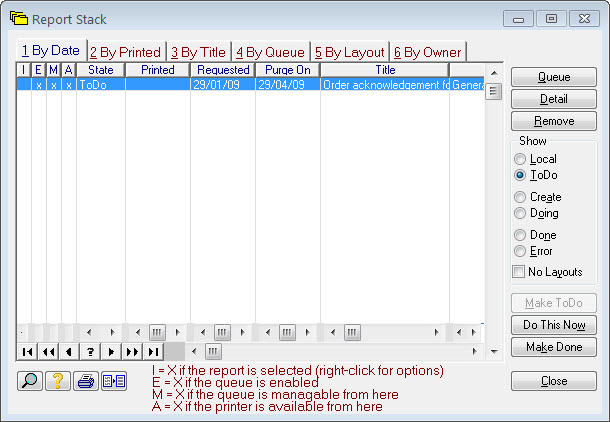
When reports are first entered into the report stack they are placed in the ToDo list. Selecting another option in the Show group will show you the other lists. When reports have been printed they are moved to the Done list. If an error occurred that prevented the report from being printed it is moved instead to the Error list. You can find out what the error was by pressing the Detail button and reading the Messages in the form shown to you.
To print or re-print any report from any of the lists, select the report you wish to print and press the Do This Now button. You will be presented with a confirmation dialog as shown in Overriding printer locations. Press Yes to confirm the print.
