Log a Quantity
Selecting the log a quantity option will move the controller on to a page that looks similar to this:
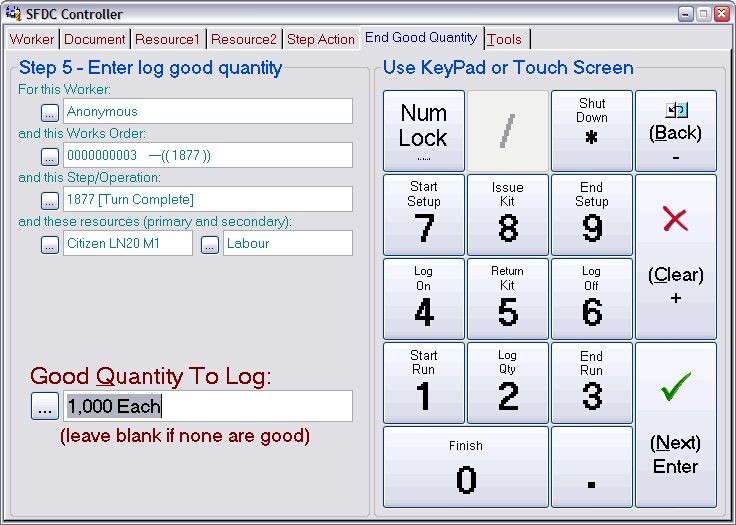
This is exactly the same as the end quantity page associated with the end run option.
Enter the quantity you have completed on this operation, or leave it blank if you do not want to specify this, then press Next.
Note: The quantity you enter here should be the quantity you consider to be ‘good’ and are passing on to the next stage in manufacture.
After you have entered the good quantity you will be asked if you want to log any failures in exactly the same was as for the end run option, the page will look similar to this:
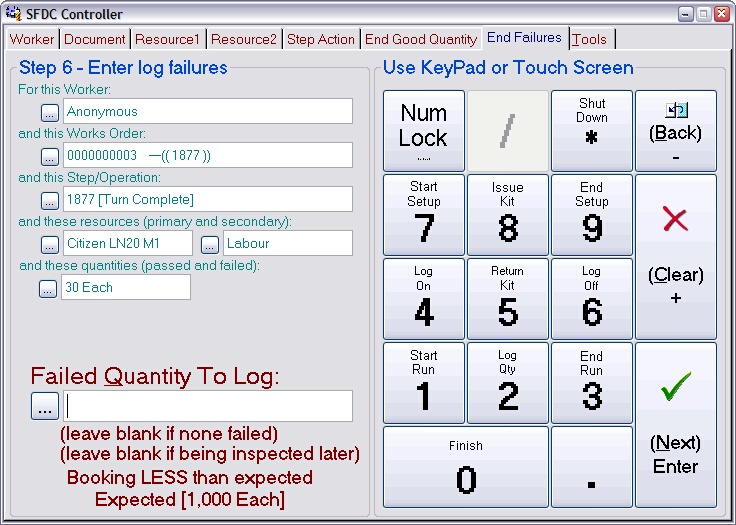
Any quantity you enter here will be put into stock and marked as ‘failed’. This will trigger the usual quality control procedures and create a diary entry to create an NCR (non-conformance report).
Enter the quantity you want to fail on this operation, or leave it blank if you are not failing any, then press Next.
The final page in the log a quantity action asks you to confirm your entries; it will look similar to this:
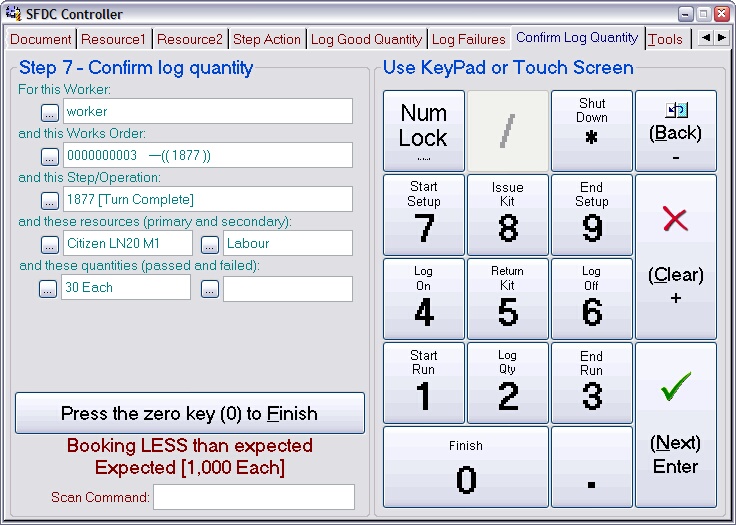
Press the 0 key to confirm the log a quantity action. The controller will return to the front page ready for the next worker ID scan. Press the Back key to return to previous pages to review or edit them.
Using this option only logs the completion of some quantity; it does not log any time to the operation. This is useful for self-running operations that you ‘mind’ from time to time and log whatever is completed at the time.
