End Run
Selecting the end run option will move the controller on to a page that looks similar to this:
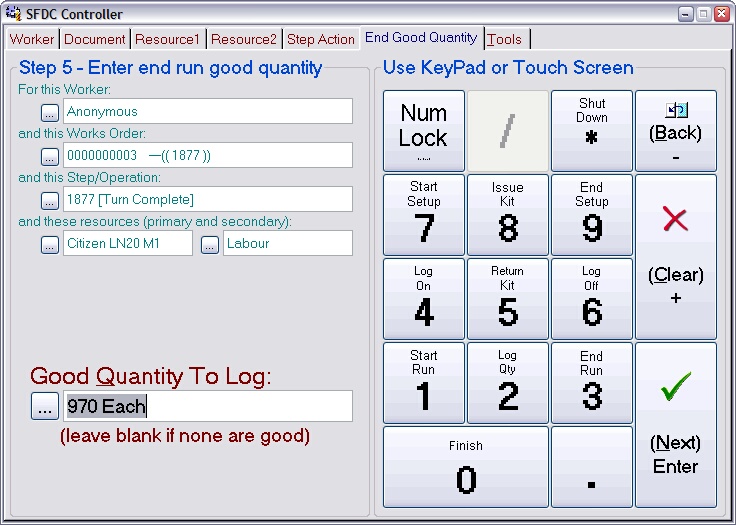
Enter the quantity you have completed on this operation, or leave it blank if you do not want to specify this, then press Next.
Note: The quantity you enter here should be the quantity you consider to be ‘good’ and are passing on to the next stage in manufacture.
After you have entered the good quantity you are asked if you want to log any failures, the page will look similar to this:
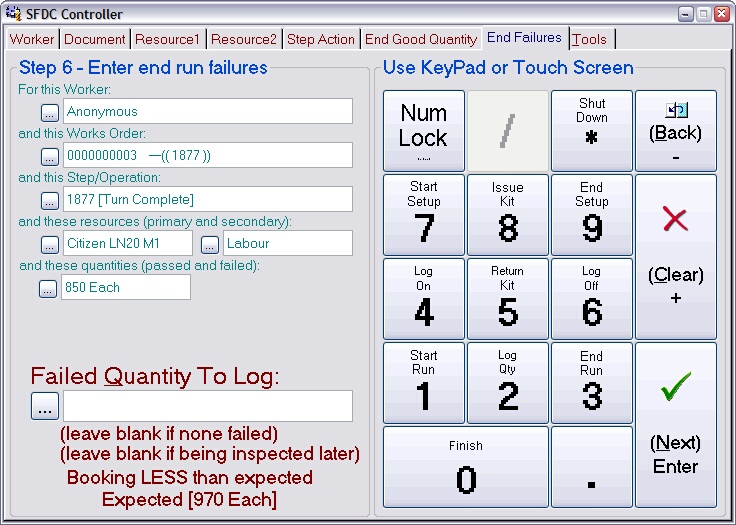
Any quantity you enter here will be put into stock and marked as ‘failed’. This will trigger the usual quality control procedures and create a diary entry to create an NCR (non-conformance report).
Enter the quantity you want to fail on this operation, or leave it blank if you are not failing any, then press Next.
After entering the end-run quantities you will be asked to specify the running time used. A page similar to this will be shown:
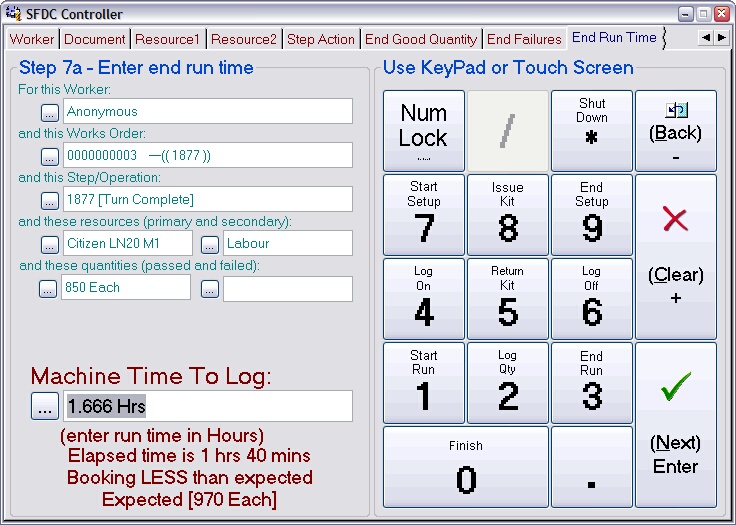
This shows you the elapsed time since the start run action was logged to now. If you want to log the entire elapsed time to the run just press Next. Otherwise enter the amount of time you wish to log in the units indicated (in this example it's Hours). Note: You are logging time against the primary resource here (usually the machine).
When you press Next, the controller will move on to a page that is dependent on the resources associated with the operation being logged. When a secondary resource is involved (e.g. an operator) you will be asked to enter your time (as the operator), which may be different to the machine (primary) time (because you were doing other things at the same time). When there is no secondary resource you will move straight to the confirmation page.
Specifying your running time:
The page asking for your running time will look similar to this:
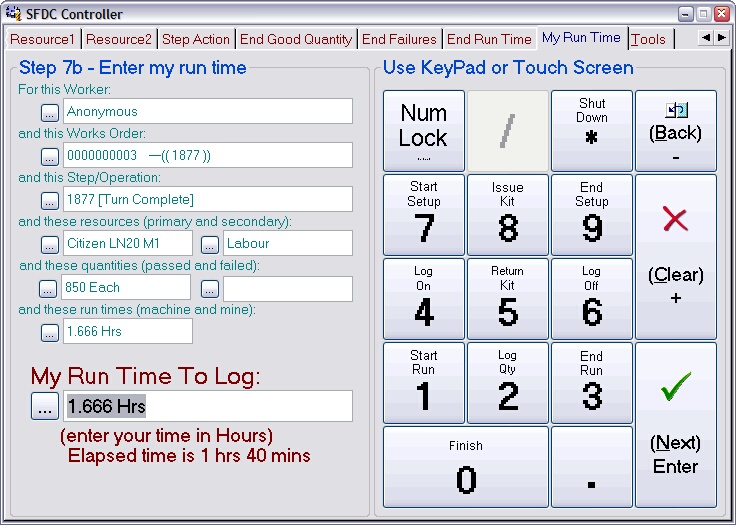
This shows you the elapsed time since you logged onto the operation and now. If you want to log the entire elapsed time as your time, just press Next. Otherwise enter the amount of time you wish to log in the units indicated (in this example it's Hours). Note: You are logging time against the secondary resource here (usually a person).
When you press Next, the controller will move on to the confirmation page.
The final page in the end run action asks you to confirm your entries; it will look similar to this:
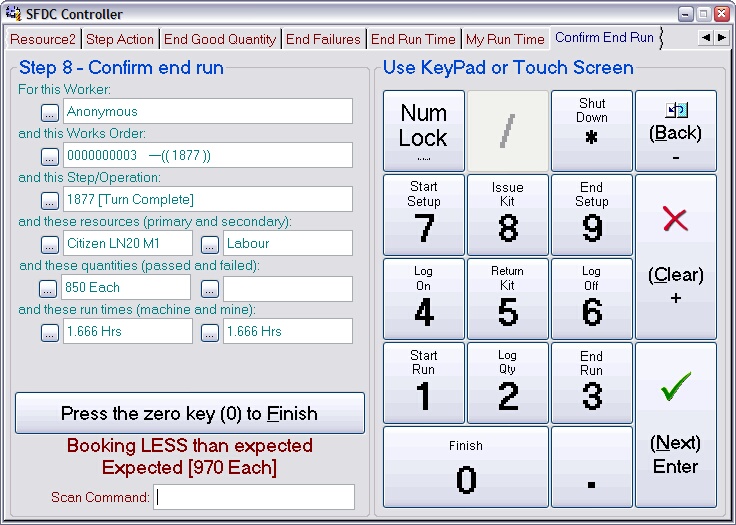
Press the 0 key to confirm the end run action. The controller will return to the front page ready for the next worker ID scan. Press the Back key to return to previous pages to review or edit them.
Using this option tells the system that the worker who scanned this operation has stopped the running of the operation. Note: This does not necessarily mean the operation is complete, it just means you are stopping it (because you are going home for example). The time the operation stopped, who stopped it and what resource(s) it used is logged against the works order.
Note: Any additional ‘helpers’ logged-on to the operation are also logged-off when the operation stops. I.e. stopping the run makes the whole operation become idle as far as Match-IT is concerned.
