Using the Process Library
The process library can be used to hold useful method fragments that you use frequently. Elements from the library can be dragged and dropped into your methods as needed (as a copy that can be edited to suit), or they can be referenced via a Like record (if they are constant).
Library entries are constructed using the same method editor. For illustration we’ll create a library entry that represents a welding operation. The simplest way to start is to press ![]() when in any method. This will open the library selector. Then press
when in any method. This will open the library selector. Then press ![]() to create a new library entry. A form similar to the one below will open that allows you to give your library entry a name and a description:
to create a new library entry. A form similar to the one below will open that allows you to give your library entry a name and a description:
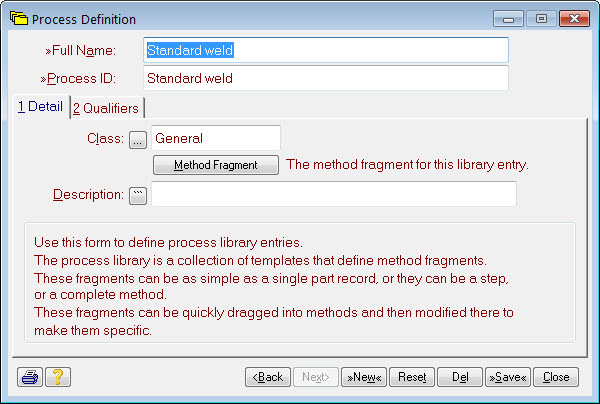
Give your entry a name that means something to you and then press ![]() . An empty method editor window will open. Create your library entry just like any other method. The entries do not have to be complete, they are purely a mechanism to minimise the work required to construct your real methods. Below is how our welding entry could look:
. An empty method editor window will open. Create your library entry just like any other method. The entries do not have to be complete, they are purely a mechanism to minimise the work required to construct your real methods. Below is how our welding entry could look:
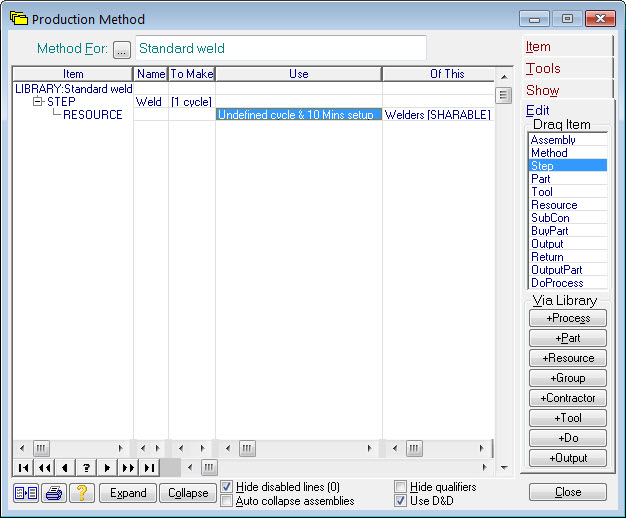
Notice we’ve set the cycle time in this fragment as undefined. This is useful as a visual cue when the fragment is used to remind you that the actual time should be filled in. Notice also that there is no METHOD line in this fragment. That’s because this fragment represents just a single STEP that will be dragged into some other method. If you close this editor and the process definition form, you’ll find your new library entry has appeared in your process library:
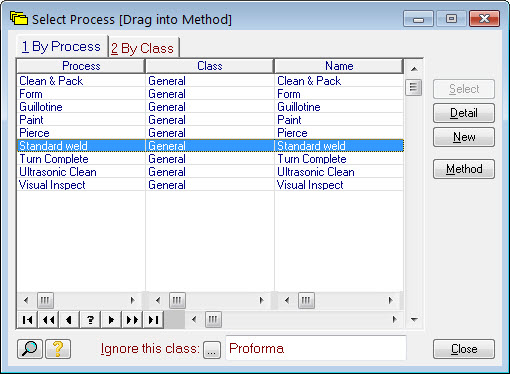
To use it in any method, just drag it from here and drop it in the appropriate place in your method. Then just adjust it to suit.
