Tracing Backwards
Whenever you see a Trace button, pressing it will bring up a view like the one below:
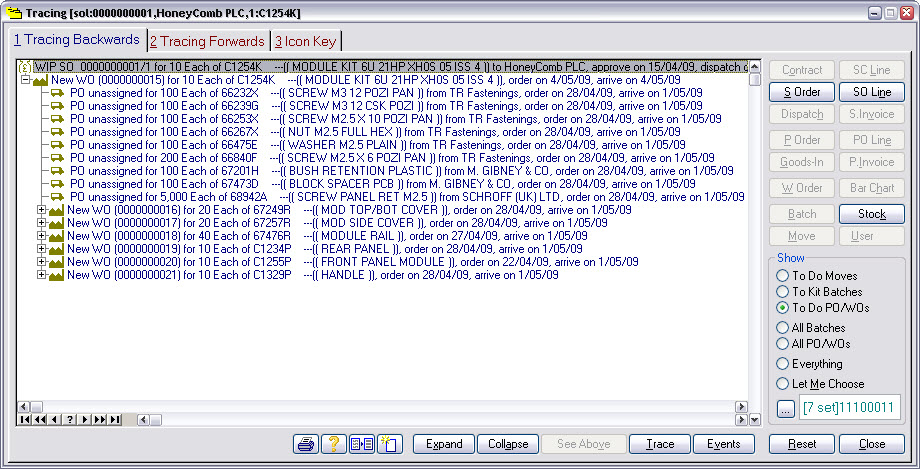
Initially, the form will show a backward trace. This means Match-IT is showing you the connections going back in time, i.e. it is answering the question: “Where will, or did, this come from?” So, tracing backward on a sales order line, as in this example, will show the works orders and purchases orders that are required to fulfil it. You can also see the status of each of these works orders and purchases orders, both in the words and the colours. Late items are shown with a red icon. Various symbols and colours are used to show other conditions, like planned, in progress and complete. The Icon Key tab shows all the colours and symbols used.
When you have complex structures involving large numbers of inter-related works orders, you can click on the + symbols to expand the display to show detail at lower levels.
Highlight one of the PO lines and press the Trace button at the bottom of the list. This opens another trace window on top of the original one, this time tracing the purchase order line you selected. If you move the new window, you’ll see the original underneath it. The new trace window has opened showing the tracing forward view.
