Starting Match-IT
If you’ve installed the software correctly you will see a splash panel appear similar to the one below:
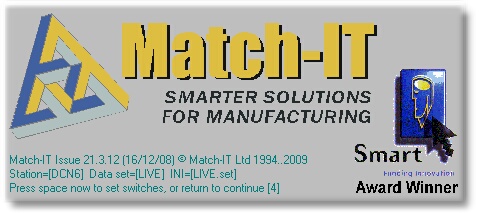
This is a small start-up program, not the full system. The first thing this start-up program does is verify the full system has not been infected by a virus. It it has it will refuse to load it. If no virus infection was detected the system will begin to load. Because the software checks itself for viruses it's recommended you turn off your virus checking software on the Match-IT installation folder. This will considerably improve the software start-up time.
During loading the first time the software is run after an installation, you will be asked a few questions to prepare it for operation. Some of these will also be asked the first time you run the system on a new workstation.
Match-IT is very fussy about the network configuration it runs under. By default Microsoft configure their networks to maximise performance for client/server type database systems. In the peer-to-peer context that Match-IT uses this configuration is not safe and can lead to database corruption. If this client/server configuration is detected you will be asked if you want to change it, like this:
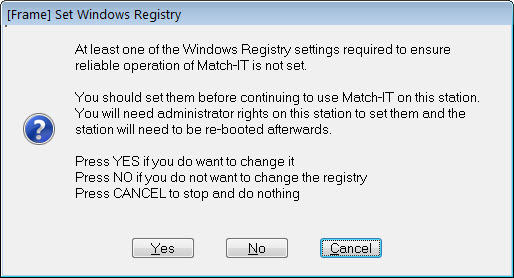
We strongly recommend you change your network settings. The change will not harm any client/server systems you use and the performance degradation is minimal (you will not notice). Press Yes to attempt the change. If it succeeds, you will receive a notification and the software will shut-down. You should then re-boot the PC to make the change permanent. The attempt will fail if you have not got administrator rights on the PC.
Once you get passed these initial checks, the first question is:
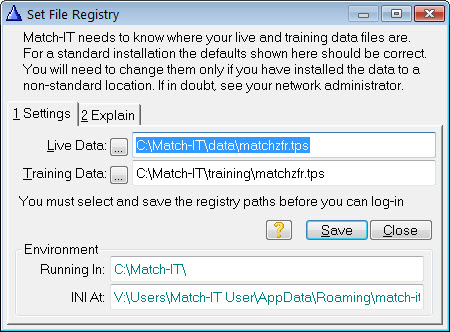
Verify the data locations offered are correct then press Save to continue. The next question asked is:
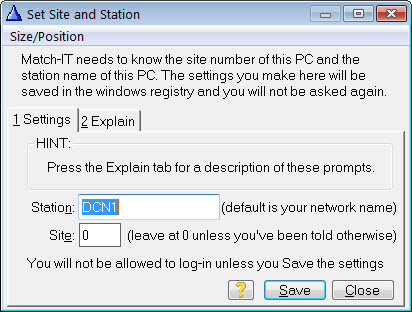
The station name offered will usually be the network name for your computer. The name you enter here is used to identify where activity takes place. You should choose a different name for each of your computers and the name must be thirty-two characters or less. The network name of the computer is a good choice.
The site number should be left at 0 unless you’ve been given explicit instructions to change it. Press Save to continue the loading process. If you have not got administrator privileges this may fail. The software will now verify it can access the databases and that they are not damaged. How long this takes is a good indication of how well your network is performing. You will see a small screen similar to the one below with some letters changing on the end of the message line. These letters are the acronyms for the databases being checked. In a well configured network these will change faster than you can read them.
![]()
Once these checks are complete it will ask you to verify the station name with a screen like this:
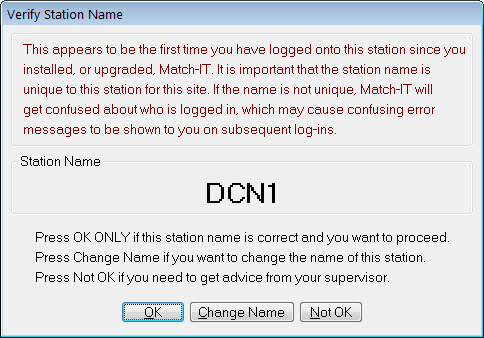
Press OK to continue. Next, you will be asked to verify the date and time on your computer are accurate.

DO NOT PROCEED UNLESS THE DATE/TIME SHOWN IS ACCURATE TO WITHIN A FEW MINUTES. An accurate date and time is essential to operate correctly and the software is extremely rigorous in its checking. If it detects an inconsistency in the date or time during operation IT WILL STOP until you resolve the problem.
Press Ok when you are satisfied the date and time are accurate. After some more internal checking, you will see the log-in screen.
