Setting up the Agent
The term ‘Agent’ refers to running Match-IT in a special automatic mode. In this mode Match-IT can perform certain functions autonomously without the need for any operator intervention. These functions include performing a local backup your data, printing reports and documents, as well as performing a complete re-schedule of your entire order book. This topic describes how to automatically run the Agent overnight, every night, using a Windows™ 'service'.
What is the Agent?
The Agent is a special user defined in all Match-IT systems. This agent user is special in that it does not need a password and you can instruct Match-IT to automatically log-in as the agent when it starts. The agent is also special in that it has no menu, nor any access to the usual navigation facilities. This means when the agent is logged-in Match-IT cannot be controlled interactively in the normal way.
What can the Agent do?
The agent can only perform automatic tasks as defined by its defaults. When Match-IT is installed, the agents’ defaults are set so that the following tasks are performed every day:
•Your data is backed up to your Match-IT backup folder.
•Old reports, diary entries and transaction histories are purged.
•Your reports and documents waiting in your print queues are printed as they arrive.
•Your works order progress records are integrated, adjusting projected completion dates as necessary.
•Your entire order book is re-scheduled. This will adjust all your planned purchase orders and works orders to reflect actual progress.
•Your stock is examined to determine if any stock item is going to fall below its minimum level. Purchase orders and works orders are planned as necessary to keep your stock above the minimum levels you have set.
How do I start the agent?
To start the agent is just a matter of adding the /agent switch to the command line that runs Match-IT. When Match-IT installs it places two icons in its program group. One starts Match-IT normally; the other starts it as the agent. The agent icon has a name like: Match-IT Agent (...). Running this will start the agent.
How do I schedule the agent to run every day?
If you installed Match-IT onto your server and that server is running Windows™, you do not need to do anything. The installation process would have installed a service that will start the agent automatically, and re-start it if it detects that it has stopped.
If you are not running a Windows server, you can still use this service but you must install it manually onto a nominated workstation that is running Windows. To do this, run the match_sv.exe program in your installation folder (typically c:\match_it\sys on your server).
You should see a form like this:
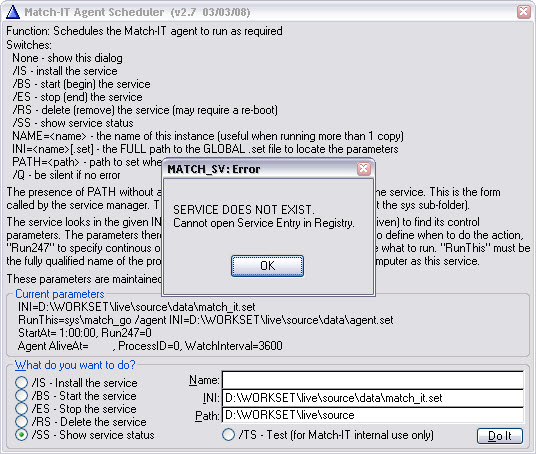
The SERVICE DOES NOT EXIST warning is to be expected as it has not been installed on the workstation yet. Press OK on that.
Fill-in the INI: and Path: prompts in the lower right to point to your Match-IT installation.
Now check the /IS - Install the service radio button and press Do It. After a short pause you will get a confirmation that the service has been installed. If it fails, the most likely reason is that you have insufficient privileges. Refer to your local IT guru for advice.
Next check the /BS - Start the service radio button and press Do It. After another short pause you will get a confirmation that the service has started.
That's it. You can now forget about it. Close the form.
How do I set the agent’s defaults?
The agents' defaults are set during installation to perform the tasks described earlier. If you want to change these settings, log-in to Match-IT as normal then go to your user list and select the Agent user. Go into its detail and select the Defaults button. This will show you the list of defaults that are set for the agent. Edit them as you wish.
How do I control the agent scheduling service?
The installer installs a service to start the agent automatically. This service is controlled by a number of defaults in the AS group:
•Agent runs 24/7 controls whether the agent is running all the time or only once a day
•Agent auto start time controls when the service should start the agent if it's only running once a day
•Agent Check Interval specifies the polling frequency of the service to verify the agent is running, when the agent is set to run 24/7 the service will automatically re-start it if it detects it has stopped
•Agent auto start command line defines what the service should run. You would not normally change this.
You can also turn the service on/off, install it or remove it by running the program match_sv.exe that you will find in your …\match_it\sys folder.
