Select options
The first time you start a new installation, it is completely empty, it doesn't even have a menu. The first thing to do is to set-up an initial configuration. The Welcome wizard will guide you through this process. You will see a screen similar to this:
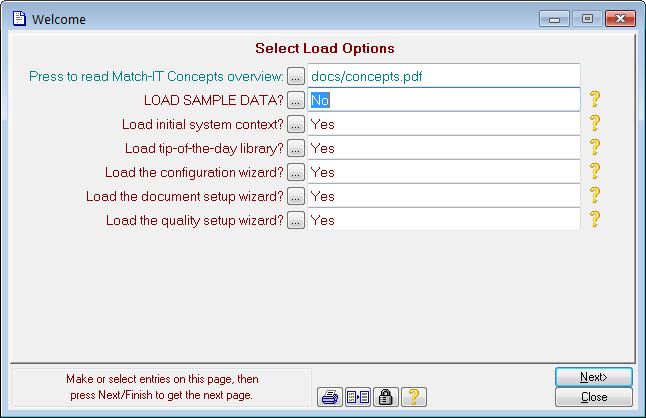
The conventions used for screen elements will be explained later. For the moment, we’ll only explain what’s necessary to initialise the software.
If you are installing the system to evaluate it, select Yes against the LOAD SAMPLE DATA prompt. If you are setting up ready for your live system, leave it at No. To change the option, press the small square button ![]() by the LOAD SAMPLE DATA prompt and check Yes or No as required, then press Ok. (The small square buttons are referred to as ellipsis buttons.)
by the LOAD SAMPLE DATA prompt and check Yes or No as required, then press Ok. (The small square buttons are referred to as ellipsis buttons.)
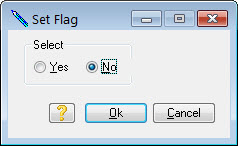
Leave the other selections as they are and press Next to continue. The next page will present more options:
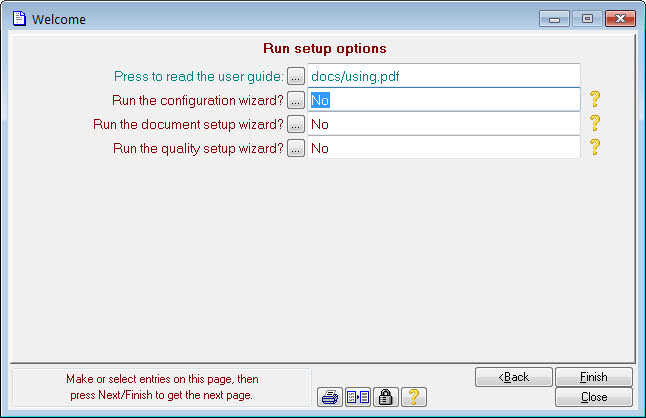
Leave these on their default and press Finish to continue. Press Yes on the following confirmation screen. Your selections will now be implemented.
