Log Off
Selecting the log off option will move the controller on to a page that looks similar to this:
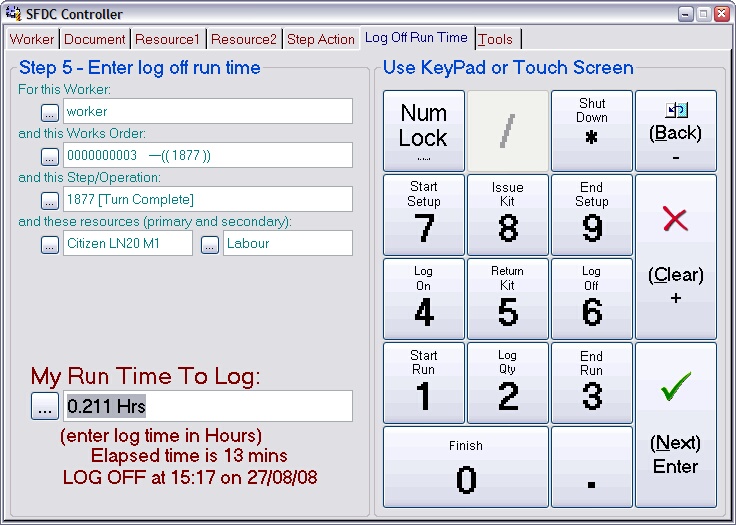
This shows you the elapsed time since you logged onto the operation and now. If you want to log the entire elapsed time as your time, just press Next. Otherwise enter the amount of time you wish to log in the units indicated (in this example it's Hours). Note: You are logging time against the secondary resource here (usually a person).
When you press Next, the controller will move on to the confirmation page.
The page asking for confirmation of the log off will look similar to this:
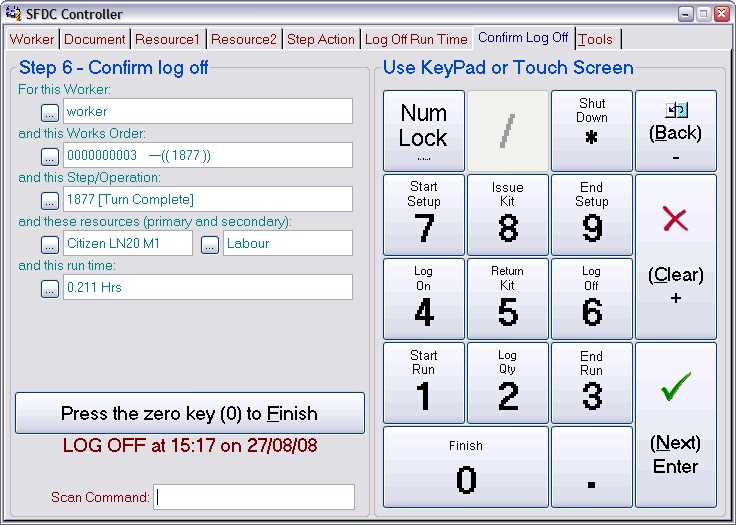
Press the 0 key to confirm the log off action. The controller will return to the front page ready for the next worker ID scan. Press the Back key to return to previous pages to review or edit them.
Using this option tells the system that you are removing yourself from a running operation. Doing this does not stop the operation; it will continue to run in your absence as far as Match-IT is concerned. This is typically used for an automated operation that does not need any operator attendance once it is set and running.
