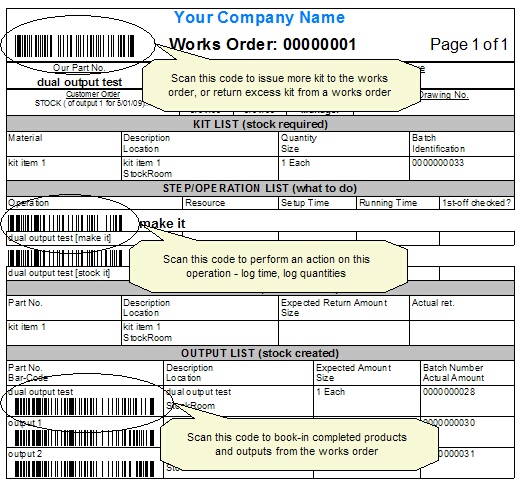How do I use the reader?
WARNING: The SFDC controller is designed to be used with the numeric keypad and with num-lock on. Behaviour will be erratic if num-lock is off.
The general sequence in using the SFDC system is:
1.Scan your ID badge to identify yourself
2.Scan a works order or operation code or output code
3.Pick the action to be performed
4.Whatever further steps are required by that action
The first step is always the same; identify yourself. The identity scanned is used to tag the operation so you know who did it. The initial screen you will see in the SFDC controller will look similar to this:
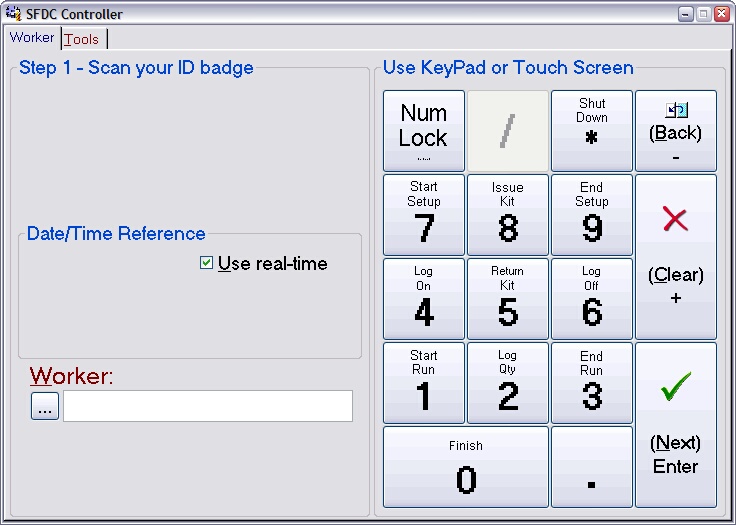
Hint: right-click and select What’s This? on an item to get information on that item.
In the image above, the area on the right is a mimic of the numeric keypad on a standard keyboard. These are the only keys you need to use to operate SFDC. Depending on the page you are on (the page is indicated by the tabs, in the example above the Worker tab is selected) these keys adopt specific meanings. The mimic shows the keys as a number and also as an ‘action’ (more on these later). The 8, 4, 6 and 2 keys can also act as cursor motion keys when on a page that has more than one input control on it. In the example above, pressing the keypad 8 key will move the cursor up to the ![]() control. The 4 and 6 keys then act as ‘on’ and ‘off’ actions.
control. The 4 and 6 keys then act as ‘on’ and ‘off’ actions.
When the focus is in the Worker field (as indicated by the flashing |), scanning your ID badge will identify you and move the controller on to the next page. It’ll then look similar to this:
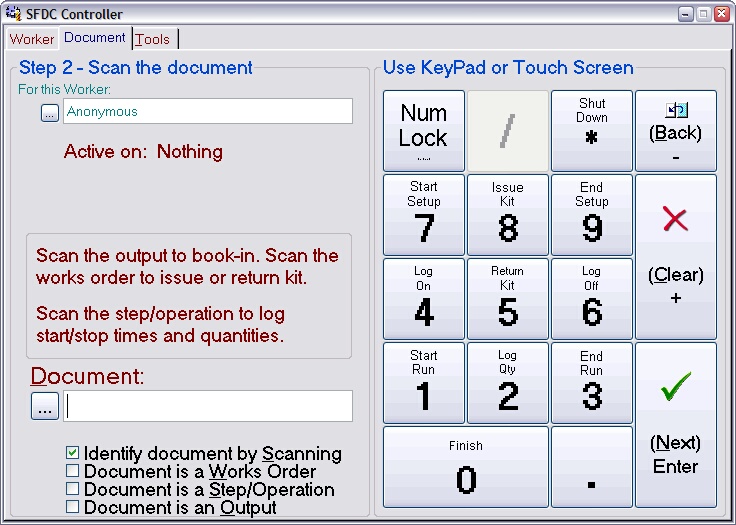
The area in the top left shows a trace of what you’ve done so far, in this case it's showing the name associated with the ID you scanned. The area in the bottom left is where you enter information, either by scanning a code or pressing one of the action keys on the keypad.
With the focus in the Document field, scan one of the codes on an approved works order. What happens next will depend on what you scan. There are three possibilities: you scanned a works order code, you scanned an operation code or you scanned an output code. The image below shows part of a works order (using the default paper design) and indicates the code positions to scan. Only one code needs to be scanned.