Damaged Data Recovery
Match-IT goes to great lengths to check and maintain the integrity of the information it holds. However, sooner or later damage will occur, due to a power failure, faulty network, faulty PC or for a whole raft of other reasons. Whenever Match-IT starts, it does a rudimentary check for damage in your data. This is what is happening when you see this panel:
![]()
You will see the file mnemonic (CSC in the example above) cycle through all your databases as they are checked. If no damage is detected, you will be asked to login as usual. However if damage is detected, Match-IT will initiate its damage recovery procedures. There are 2 stages to this recovery.
Stage 1 is a local, more intensive, check for damage. You will be asked to perform a verification with a dialog like this:
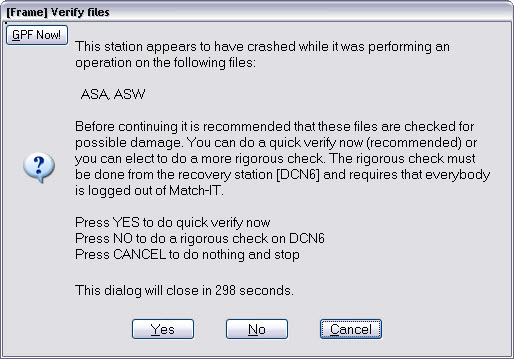
In the first instance, it is recommended you perform a quick verify, press Yes to do that. This checks the databases listed (the ASA and ASW in this example) can be read and written without error. If these checks pass then the damage has been repaired; Match-IT will continue its start-up procedure and you will be asked to log in as usual. If these checks fail then the damage recovery system will move to stage 2.
Stage 2 is a global recovery system and is instigated if serious damage is detected. When this happens, all stations currently logged-in to the dataset will be asked to log-out. Any attempt to log-in will be refused until the damage has been repaired. Stage 2 damage repair can only be done from the nominated 'recovery' station (DCN6 in the example above). This is usually your server, unless your server is not running Windows™. A station can be nominated as the recovery station by adding the /recover switch to the command line that starts Match-IT (either in the start-up icon or by clicking on the splash panel, selecting the /recover tab and pressing Add this option).
You will be presented with a form like this:
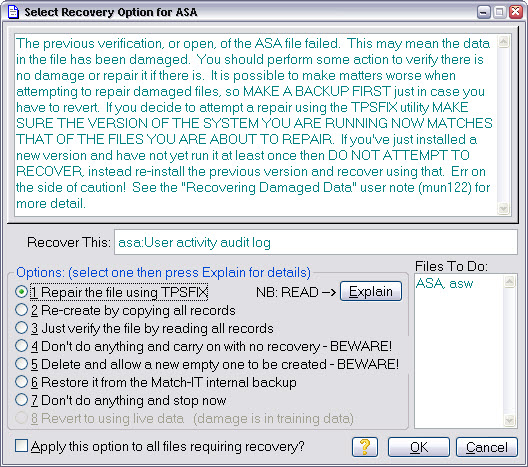
Here you are presented with a number of options to recover the damaged data. Unfortunately, there are no hard and fast rules about which option is best. It's is recommended you try the TPSFIX option first. This tool tries to recover information by using the redundancy built into the files. It might not always be able to do that, in fact it may crash in the attempt.
If the TPSFIX option crashes in the attempt, or Match-IT crashes, it is very important that you immediately re-start Match-IT on the same station. This is necessary so it can detect the failed attempt and restore the databases to the pre-repair attempt state. If you do not do this, you will make the damage much worse.
The next thing to try is the re-create by copying all records option. Again, if that fails you must immediately re-start Match-IT so it can recover from the failed attempt.
The final option is to restore from a backup. If you have to resort to this, it is highly likely you will need to restore everything not just the damaged files. This is because most files are inter-related, so doing a partial restore can lead to inconsistencies, e.g. a purchase line with no purchase header.
