Creating document layouts
A layout is the 'glue' between a set of data, a paper design and a print queue. There is at least one layout associated with type of document that can be produced.
The usual reason for adding new document layouts is to make use of a new paper design that you have created. In that context you can either create a new layout or modify the existing one to link to the new paper. If you create a new layout you will also have to modify the appropriate default to instruct the system to use your new layout. If you modify an existing layout a default does not need to be adjusted as the new paper will be found through that.
Whenever a document is to be produced, the system determines the appropriate layout to use and uses that to determine how the document should be rendered and where it should be sent. The layout to use is determined by: the action being performed (approving an order, making a dispatch, etc.) and the context (who the customer is, who the user is, etc.).
You can see a list of your layouts via Favourites | Setup... | Setup Documents... | Report Layouts, the installed pre-set list will look similar to this:
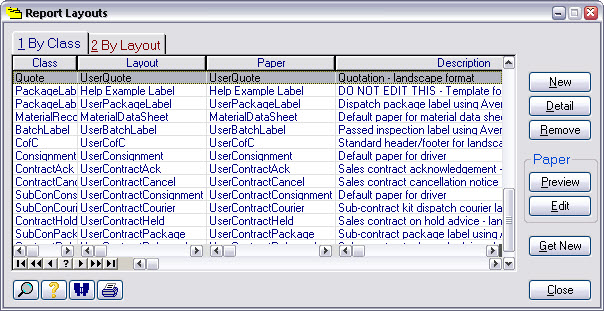
To edit an existing layout press Detail. To add a new layout press New, you'll see a form similar to this:
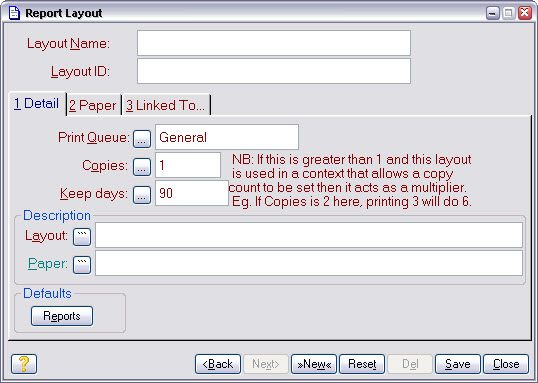
Give the layout a descriptive Layout Name and an identifiable Layout ID, select the Print Queue you want the layout to be attached to, then select the Paper tab.
In the Paper tab, select the paper design you want to associate with the layout, press Save and you're done.
Which default that may need adjusting is dependant on the context your new layout is aimed at. Use Processes | Show Defaults to get list of all defaults. Select the By Type tab to order it by type and locate to the type 'Layout name'. This will give you a list of all layout defaults.
