Check price
The price/delivery fields should look similar to this:
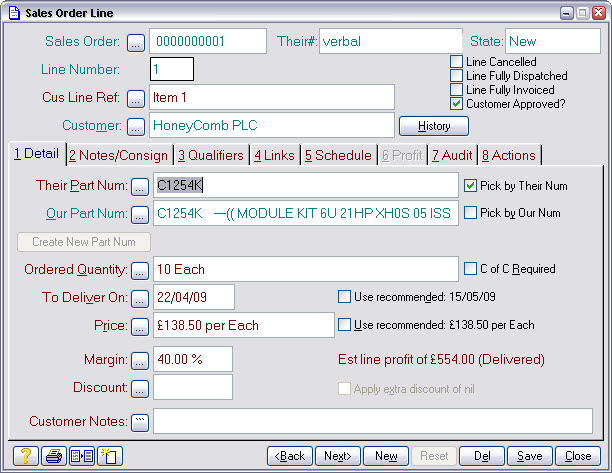
Notice the Price: has already been filled in. Match-IT did this when the order was taken by looking up the usual price for this product to this customer.
Notice too, the Use recommended field adjacent to the To Deliver On: entry. The date offered here is based on the standard lead-time of the part for the quantity being ordered.
Match-IT calculates the standard lead-time automatically by analysing the production method involved. We’ll show you how Match-IT does this in part 3 of the tour.
The recommended price offered is based on the price method set for the part being ordered. This is part of the detail information held in the Their Part Num: record. We won’t go into that now except to say there are two basic methods of setting recommended prices: cost plus margin or price minus discount.
The cost plus margin method applies a margin you set to the estimated cost for the quantity being ordered. The estimated cost is calculated automatically by Match-IT in the same as way as the standard lead-time, by analysing the method. This means the price will vary to maintain your margins when your costs change.
The price minus discount method applies a discount you set against the customer to a standard price also set by you. This means the price offered to your customer will not change as your costs change; instead your margin is eroded or enhanced.
Our example uses the cost plus margin method.
To set the recommended price, just check the Use Recommended option adjacent to the Price:. The recommended price will be copied into the Price:. You can also just enter the price you want to offer, but first un-check the Use Recommended option. If there is an outstanding quotation for the ordered part to the customer, Match-IT will find it and you can copy the price and delivery date from the quote found. The search is done automatically when you select the part being ordered. When it does this, it fills in the Quote Line: field in the Links tab. Pressing its ![]() will show you the quote involved.
will show you the quote involved.
When a price is set, by whatever method, Match-IT will automatically calculate your estimated gross margin and show it to you. This means you can always see if you’re going to make a profit!
We’ll now move on to checking to see if the delivery date is achievable. Performing a tentative schedule does this. A tentative schedule allows us to schedule the order as if we’d approved it, but without affecting any existing schedules or committing to it. The first step is to press the What if Schedule? button you'll find on the Actions tab.
