Approve the order
You will be asked to confirm the action with a form like this:
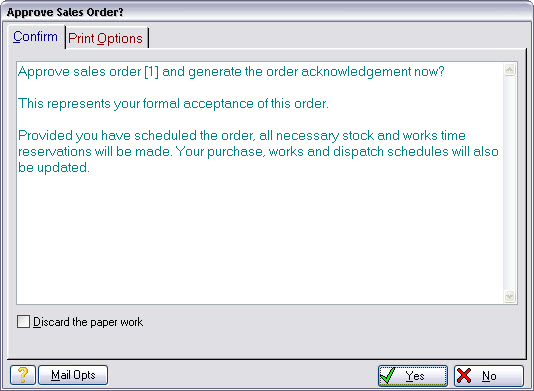
Before you do so, first check the Print from this station now print option is set and make sure the Preview then ... option is selected. This tells Match-IT to show the acknowledgement letter on the screen before printing.
When ready, press Yes to confirm the action.
Note: If you haven’t followed the procedure to set-up your documents as set out in the Installation Guide, the print action may fail.
When you approve the order, Match-IT produces an order acknowledgement letter for you to send to your customer, then updates your purchase, works and dispatch schedules for the work required to fulfil the order.
After some activity you will be shown a preview of the acknowledgement letter. It will look similar to this:
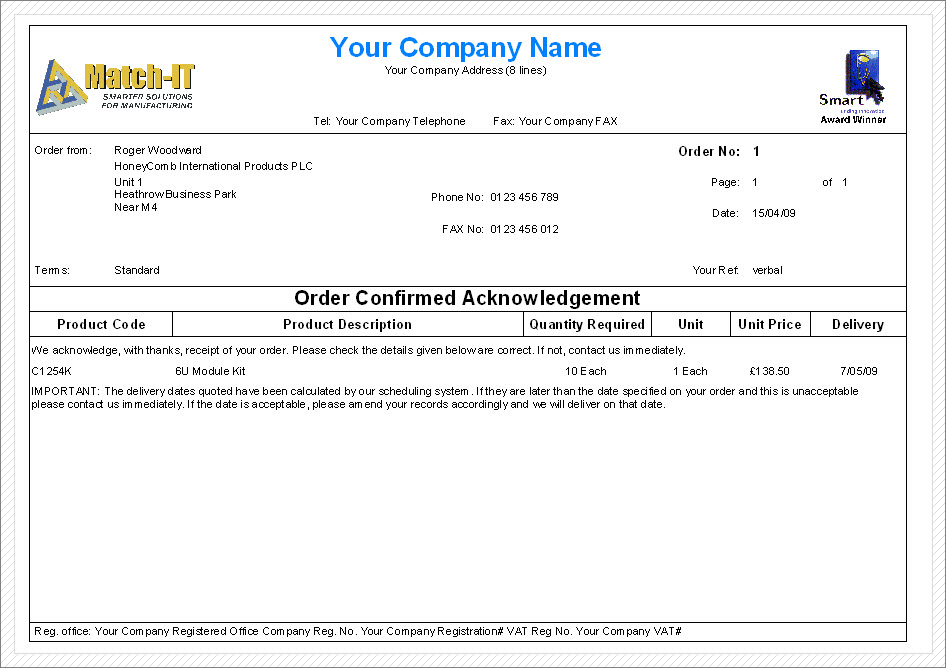
This acknowledgement letter is just a sample document layout. These can be tailored and customised to any degree you like to suit your requirements.
When you close the preview, you'll be asked if you want to print the letter, press Start to print it, or Cancel not to. Note: If you cancel here, you are just cancelling the print, not the order approval. The order becomes approved either way.
After some more activity you will be returned to the approval list, which will now be empty. Press Close on the approval list and then click anywhere on the event diary window to make it update itself.
The diary will now contain reminders of all the actions necessary to fulfil the order. You’ll probably have to stretch the window height to see it all! It’ll be something like this:
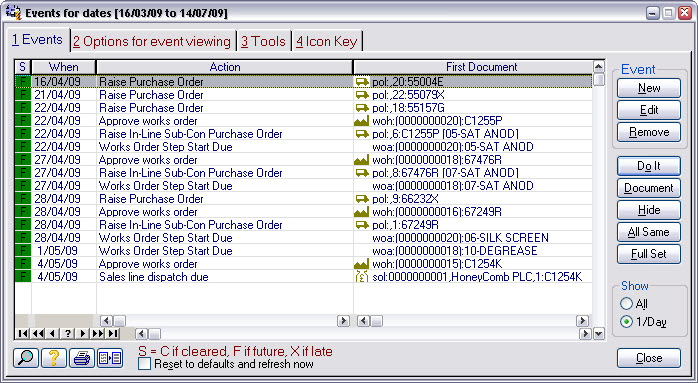
That’s completed the order approval. It's now just a matter of “point and shoot” from here to do all that’s necessary to complete the order!
