Apply your licence
If you’ve been given a software licence, now would be a good time to apply it. Skip to the next section if you have no licence to apply. The licence can only be applied when nobody else is using the system and all screens on the desktop are closed. This includes the menus. To apply the licence now, close all the menus and windows so that the desktop is empty. Select Processes from the menu line just below the desktop title and then the Apply Licence item.
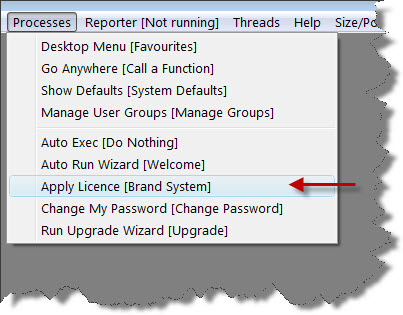
Read the explanation that appears, and then select the Set Licence tab; you should then see a panel like the one below:
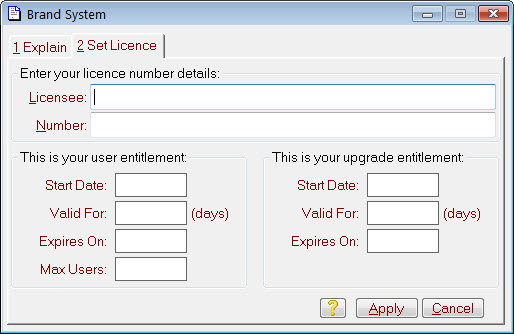
Type the licensee name you’ve been given into the Licensee field, and your licence number into the Number field. The letters and numbers must be entered in the correct order, but their case and any formatting characters do not matter. If you enter it incorrectly, it will not be accepted. Once you’ve entered your details, press the Apply button. You will be shown the Match-IT licence agreement. You must read it all and show you’ve done so by double clicking on its last line. Once you’ve done that, the Agree button will light up. Press it if you agree and your licence will be applied. If you press Do Not Agree, the software will shut-down.
After a few minutes of activity, your licence application will be complete. The licence application process ‘brands’ your data and makes it unique to you. Once branded, your data cannot be read by any Match-IT system except yours.
IMPORTANT: It's your data that becomes 'branded' not your copy of the software.
