Setting your menu preferences
Your initial menu can be navigated either by pressing its buttons to open sub-menus as described in Ribbon menus, or from the My Menu item in the top menu bar. If you press the My Menu item, you get a conventional Windows™ drop-down menu that can be navigated by just moving the mouse around, as shown below:
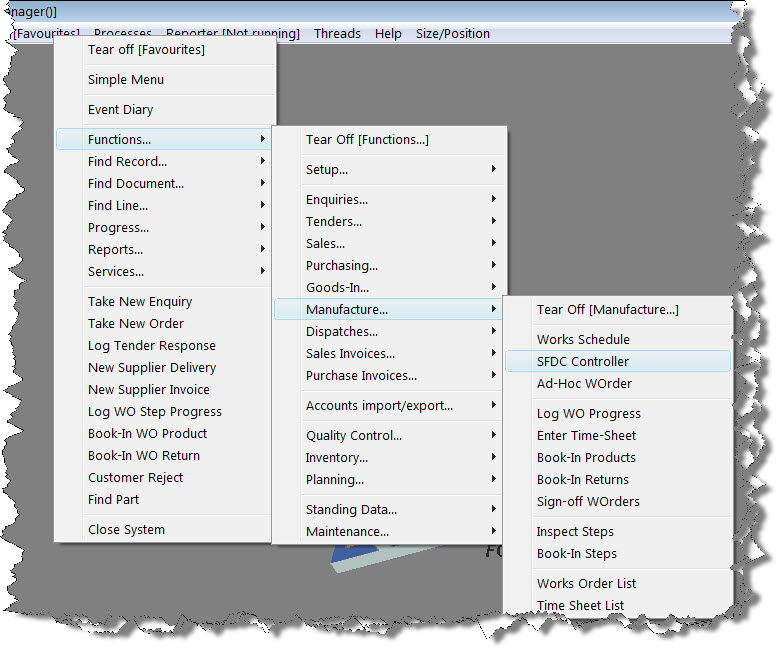
This is useful for quickly moving through the menu system. The Tear Off items, when selected, will place that sub-menu on your desktop as a Ribbon Menu. If they’re still on your desktop when you log-out, they will be restored the next time you log-in to the same workstation.
Your can also access the sub-menus of ribbon menus already on your desktop in a conventional Windows™ way. To do this, move the mouse over a ribbon menu and press the right mouse button. A small menu will pop-up. Select the Show menu as popup menu item. This will convert the menu you’re on, and its sub-menus, to a conventional Windows™ one, which can be navigated by just moving the mouse over it.
Right-clicking on a ribbon menu will also bring up a set of tools you can use to change or extend your menus. Extensions can be made available to everybody or they can be restricted to a specific user. See Building user specific menus for more information.
